


Choose your font:
(The fonts must be already installed on your system in order for your browser to use them.) Chosen font: Palatino Linotype Browser type: Mozilla/5.0 AppleWebKit/537.36 (KHTML, like Gecko; compatible; ClaudeBot/1.0; +claudebot@anthropic.com) |
A Method for Extending Monotonic Greek Fonts to the Polytonic System
Prerequisites
You will need FontLab Studio v5 or higher (MacOS X or Windows).
Step 1: Creating the initial slots
Open the script make-accents0.py in the Macro window of FontLab (Window>Panels>Edit Macro).
Run the script.
New green slots will appear in the window:
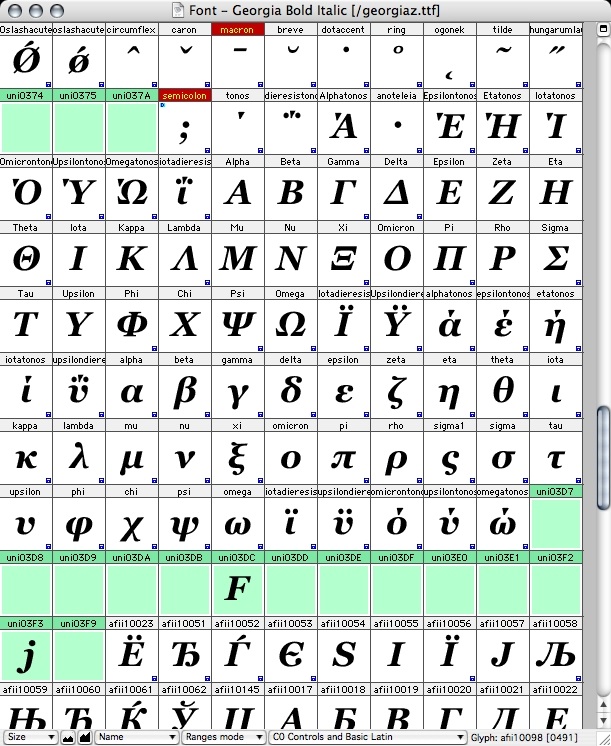
As well as another green slot and a bunch of red slots at the bottom of the window:
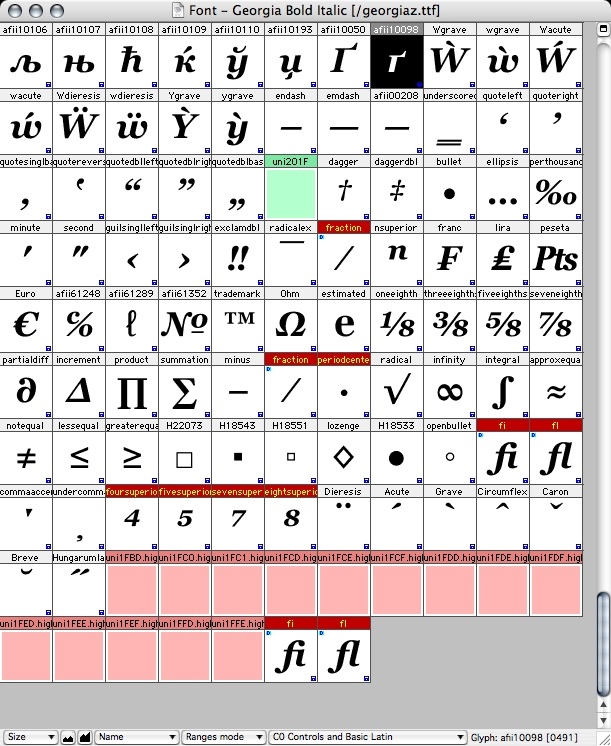
The color codes we will use are as follows:
- green: glyphs which will be kept and accessible directly through their Unicode codepoints
- blue: glyphs which will be kept but will be accessible only thru OpenType features
- red: temporary glyphs which will be removed once we are finished preparing the font.
Step 2: Drawing the necessary glyphs
Draw glyphs for accents, breathings and special characters and paste them in the corresponding slots:
| Acute accent | uni1FFD.high |
| Grave accent | uni1FEF.high |
| Circumflex accent | uni1FC0.high |
| Rough breathing | uni1FFE.high |
| Smooth breathings | uni1FB0.high |
| Acute accent and rough breathing | uni1FDE.high |
| Acute accent and smooth breathing | uni1FCE.high |
| Grave accent and rough breathing | uni1FDD.high |
| Grave accent and smooth breathing | uni1FCD.high |
| Circumflex accent and rough breathing | uni1FDF.high |
| Circumflex accent and smooth breathing | uni1FCF.high |
| Subscript iota | uni037A |
| Dieresis and acute accent | uni1FEE.high |
| Dieresis and grave accent | uni1FED.high |
| Dieresis and circumflex accent | uni1FC1.high |
| Upper keraia | uni0374 |
| Lower keraia | uni0375 |
| Subscript iota | uni037A |
| Ligature kai | uni03D7 |
| Uppercase numeral koppa | uni03DE |
| Lowercase numeral koppa | uni03DF |
| Uppercase stigma | uni03DA |
| Lowercase stigma | uni03DB |
| Uppercase sampi | uni03E0 |
| Lowercase sampi | uni03E1 |
| Lowercase digamma | uni03DD |
| Uppercase archaic koppa | uni03D8 |
| Lowercase archaic koppa | uni03D9 |
| Lowercase lunate sigma (only for serif fonts) | uni03F2 |
| Greek second-level opening double quotes | uni201F |
The diacritics must be drawn at the height appropriate for lowercase letters. If they are higher than those used in front of uppercase letters they will be lowered in their stand-alone spacing slots, as well in the combining slots, as when combined with them in precomposed character slots. See below for advices on drawing the numerals and archaic letters.
Step 3: Placing anchors on glyphs
Be sure the values of font italic angle and underline thickness are correct in the dialog obtained by File>Font Info>Key dimensions.
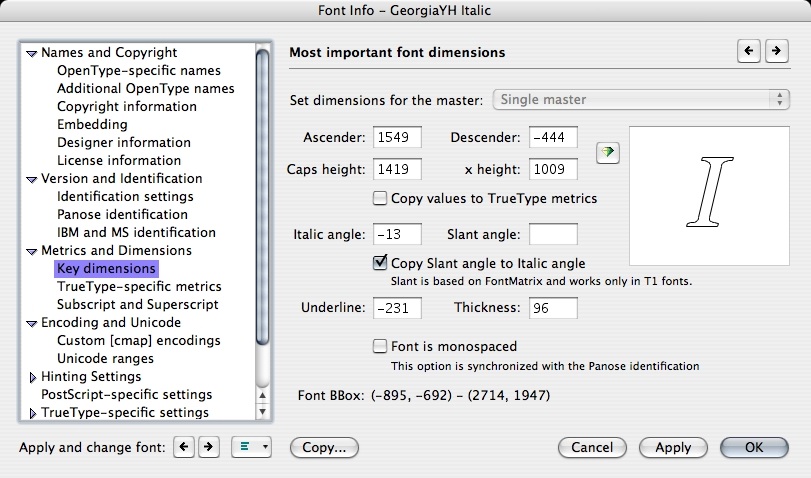
We will need to place 3 anchors in all fonts:
| an anchor called axeeta in the glyph eta, on the middle axis of the left stem |
| an anchor called axeiota in the glyph iota, on the middle axis of the stem |
| an anchor called axehypo in the glyph uni037A, on the middle axis of the stem |
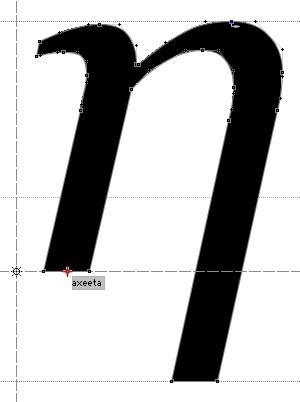
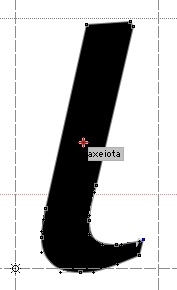
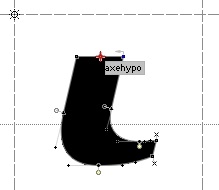
And the following 6 anchors in italic fonts only:
| an anchor called alphatop in the middle of the top of letter Alpha |
| an anchor called alphabase in the middle of the base of letter Alpha |
| an anchor called etabase in the middle of the base of letter Eta |
| an anchor called iotabase in the middle of the base of letter Iota |
| an anchor called upsilonbase in the middle of the base of letter Upsilon |
| an anchor called omegabase in the middle of the base of letter Omega |
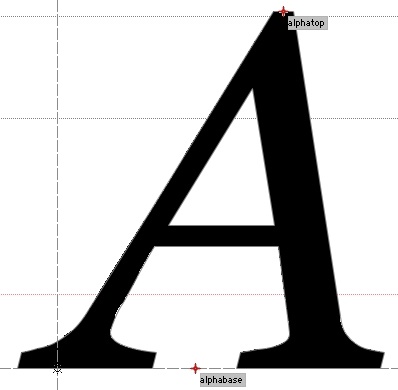
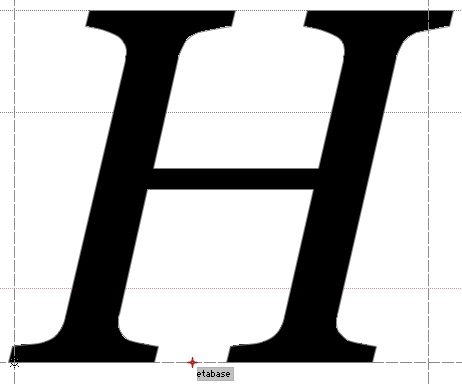
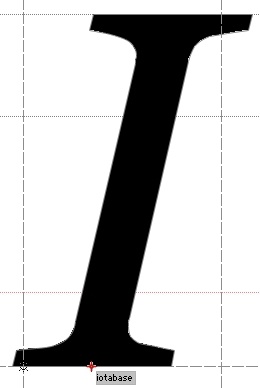
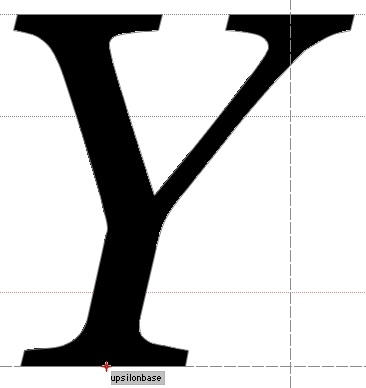
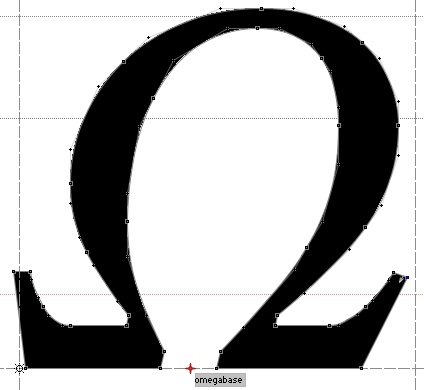
Step 4: Another script to run
Open the script make-accents1.py in the Macro window of FontLab (Window>Panels>Edit Macro).
Run the script.
New glyphs should appear inside the window, colored in green as follows:
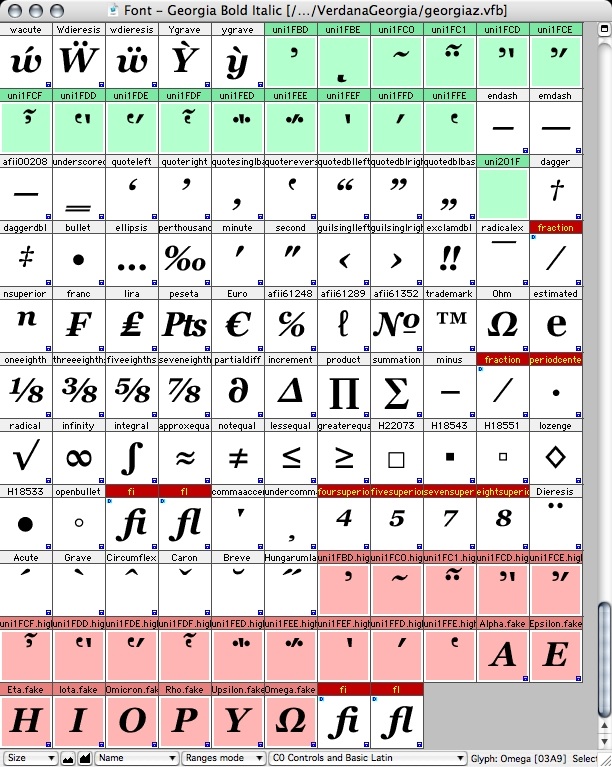
Now fetch the following file: GreekDiaUvo.TXT and place it into /Library/Application Support/FontLab/Studio 5/Kerning (the path to this directory may be different: see your FontLab documentation about "Application default data/Kerning folder"). Normally that folder already contains files called K1.TXT, K2.TXT and K3.TXT.
Now open the Metrics Window of FontLab (Window>New Metrics Window) go to the pop-up menu Tools on the bottom bar of the window and select Auto.... You will see the following window:
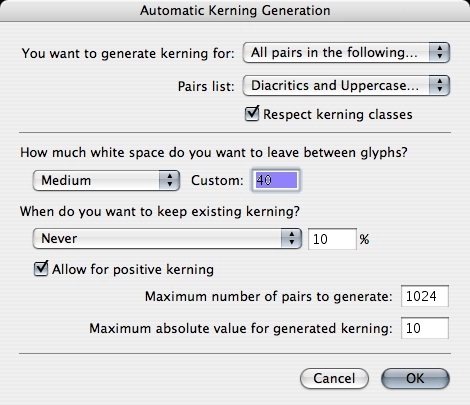
If you don't see the entry "Diacritics and Uppercase Vowels" in the Pairs list pop-up menu then the file GreekDiaUvo.TXT has not been copied in the adequate directory. Find that directory, place the file into it and open the window again. Choose that entry. Very important: Check the box Allow for positive kerning. Set the pop-up meny "How much white space..." to the value Many.
Click on OK.
Once the operation is finished go to the metrics window and paste the following very long string into the text field on the bottom bar:
/uni1FBD/Alpha.fake /uni1FCD/Alpha.fake /uni1FCE/Alpha.fake /uni1FCF/Alpha.fake /uni1FDD/Alpha.fake /uni1FDE/Alpha.fake /uni1FDF/Alpha.fake /uni1FEF/Alpha.fake /uni1FFD/Alpha.fake /uni1FFE/Alpha.fake /uni1FBD/Epsilon.fake /uni1FCD/Epsilon.fake /uni1FCE/Epsilon.fake /uni1FCF/Epsilon.fake /uni1FDD/Epsilon.fake /uni1FDE/Epsilon.fake /uni1FDF/Epsilon.fake /uni1FEF/Epsilon.fake /uni1FFD/Epsilon.fake /uni1FFE/Epsilon.fake /uni1FBD/Eta.fake /uni1FCD/Eta.fake /uni1FCE/Eta.fake /uni1FCF/Eta.fake /uni1FDD/Eta.fake /uni1FDE/Eta.fake /uni1FDF/Eta.fake /uni1FEF/Eta.fake /uni1FFD/Eta.fake /uni1FFE/Eta.fake /uni1FBD/Iota.fake /uni1FCD/Iota.fake /uni1FCE/Iota.fake /uni1FCF/Iota.fake /uni1FDD/Iota.fake /uni1FDE/Iota.fake /uni1FDF/Iota.fake /uni1FEF/Iota.fake /uni1FFD/Iota.fake /uni1FFE/Iota.fake /uni1FBD/Omicron.fake /uni1FCD/Omicron.fake /uni1FCE/Omicron.fake /uni1FCF/Omicron.fake /uni1FDD/Omicron.fake /uni1FDE/Omicron.fake /uni1FDF/Omicron.fake /uni1FEF/Omicron.fake /uni1FFD/Omicron.fake /uni1FFE/Omicron.fake /uni1FFE/Rho.fake /uni1FBD/Upsilon.fake /uni1FCD/Upsilon.fake /uni1FCE/Upsilon.fake /uni1FCF/Upsilon.fake /uni1FDD/Upsilon.fake /uni1FDE/Upsilon.fake /uni1FDF/Upsilon.fake /uni1FEF/Upsilon.fake /uni1FFD/Upsilon.fake /uni1FFE/Upsilon.fake /uni1FBD/Omega.fake /uni1FCD/Omega.fake /uni1FCE/Omega.fake /uni1FCF/Omega.fake /uni1FDD/Omega.fake /uni1FDE/Omega.fake /uni1FDF/Omega.fake /uni1FEF/Omega.fake /uni1FFD/Omega.fake /uni1FFE/Omega.fakeYou should see the following picture:
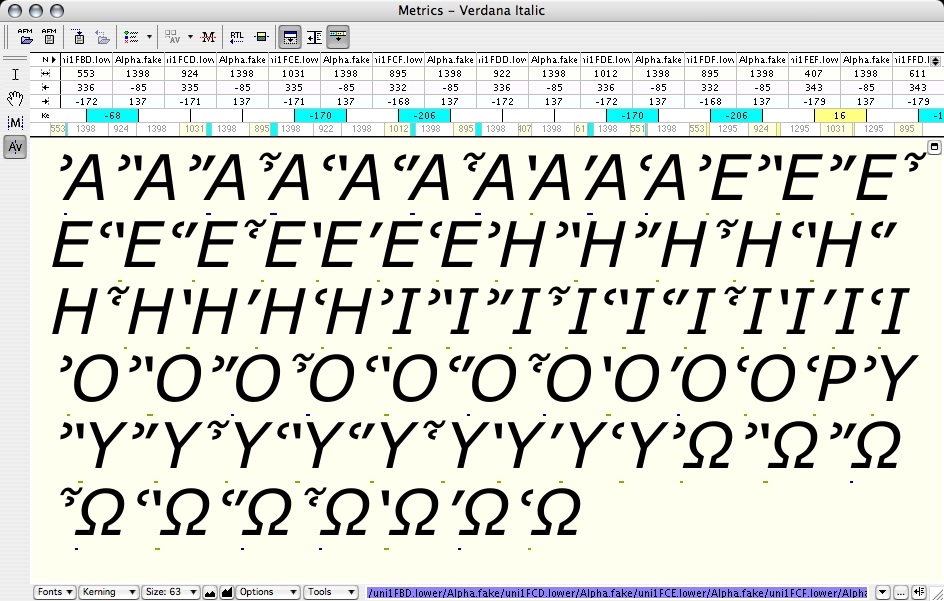
If you are satisfied with the distances (those on the figures above are quite good PLEASE DO NOT PLACE THE DIACRITICS TOO CLOSE TO LETTERS!), then calculate kerning pairs again with some other value. Otherwise you can restart the auto-kerning procedure by choosing a different parameter, or you can change the kerning pairs manually on this window. Save the font!
Step 5: Generate glyphs for accented letters
Calculate the value of axehypo again, since the previous script may have changed the sidebearings of that glyph.
Open the script make-accents2.py in the Macro window of FontLab (Window>Panels>Edit Macro).
Run the script.
Many new glyphs should appear in the window, colored in green as follows:
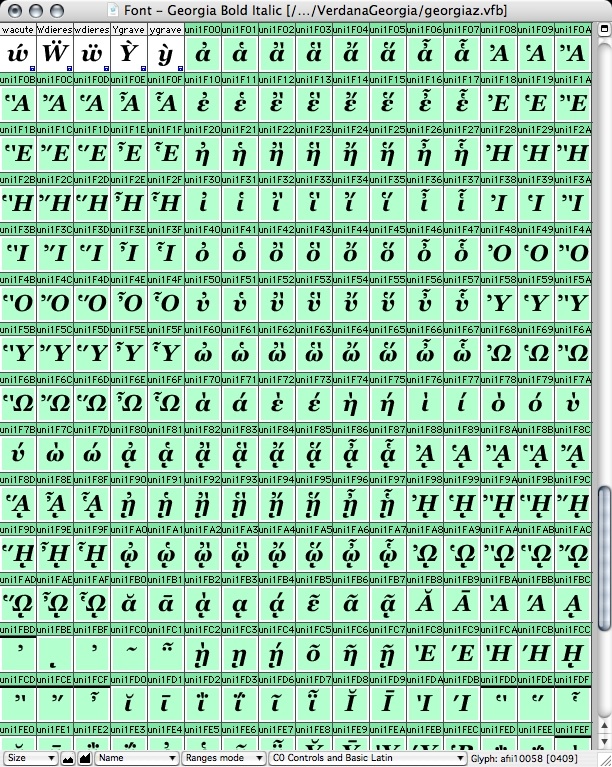
New glyphs colored in blue should also appear:
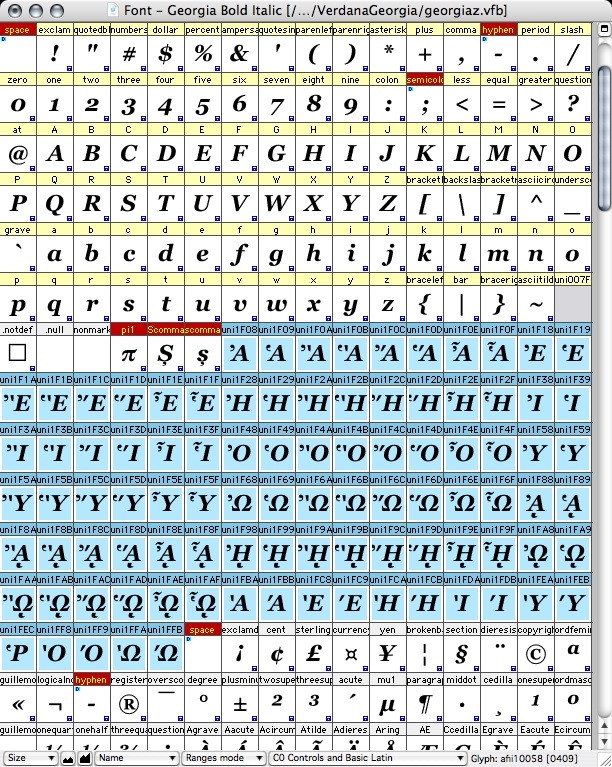
Step 6: Add kerning classes
Fetch file greek-kerning-classes.flc.
Open Windows>Panels>Classes, a window will appear, click on the first button on the left of its top bar and choose Open Classes.... Choose the file you have just fetched.
Step 7: Add new OpenType features
Fetch file kipepos.fea.
Open Windows>Panels>OpenType, a window will appear, click on the first button on the left of its top bar and choose Open Features.... Choose the file you have just fetched.
This will add features init (for uppercase vowels with breathings at paragraph or verse begin), and ccmp (to obtain precomposed glyphs out of Unicode combining character sequences).
Step 8: Adding "Extended Greek" table support
Go to File>Font Info... and check the box Extended Greek as shown in the figure below:
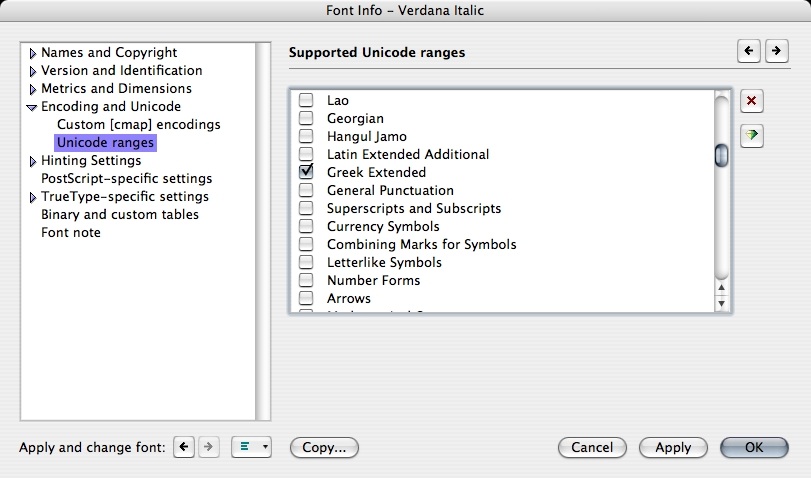
Step 9: Deleting unnecessary glyphs
Delete the temporary glyphs (marked in red) we have created on step 3.
Step 10: Enjoying the font
Your font is ready! Use it and don't forget: never write Greek without accents and breathings!!
Drawing numerals and special letters
A sans-serif example (Verdana)

- Ligature ϗ (coming from word καὶ = and) [a character which should not be in Unicode in the first place, not to mention the fact that it normally takes a grave or acute accent depending whether it is followed by punctuation or not] can be obtained from a kappa combined with the left stroke of the lambda, placed at the depth of letter mu.
- The arhaic koppas Ϙϙ are obtained by upper- and lowercase omicron combined with the tail of letter mu.
- Uppercase stigma Ϛ can be obtained by taking the lower part of capital Beta, turned around 180 degrees, raised and combined with the lower part of capital Iota.
- Lowercase stigma ϛ can be obtained from a final sigma ς by ending the upper curve by a straight segment (eventually a little larger at then end).
- Uppercase digamma Ϝ is exactly Latin letter F.
- Lowercase digamma ϝ can be obtained by combining the vertical stroke of mu and the horizontal stroke of pi. The lower horizontal bar of the digamma can be at the same distance from the upper part as in the case of capital F.
- Upper- and lowercase numeral koppas Ϟϟ and sampis Ϡϡ can be obtained by the following skeletons:
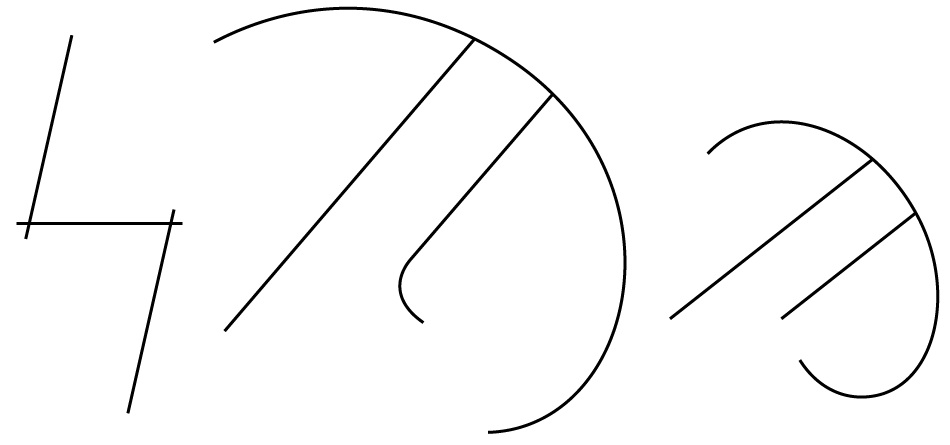
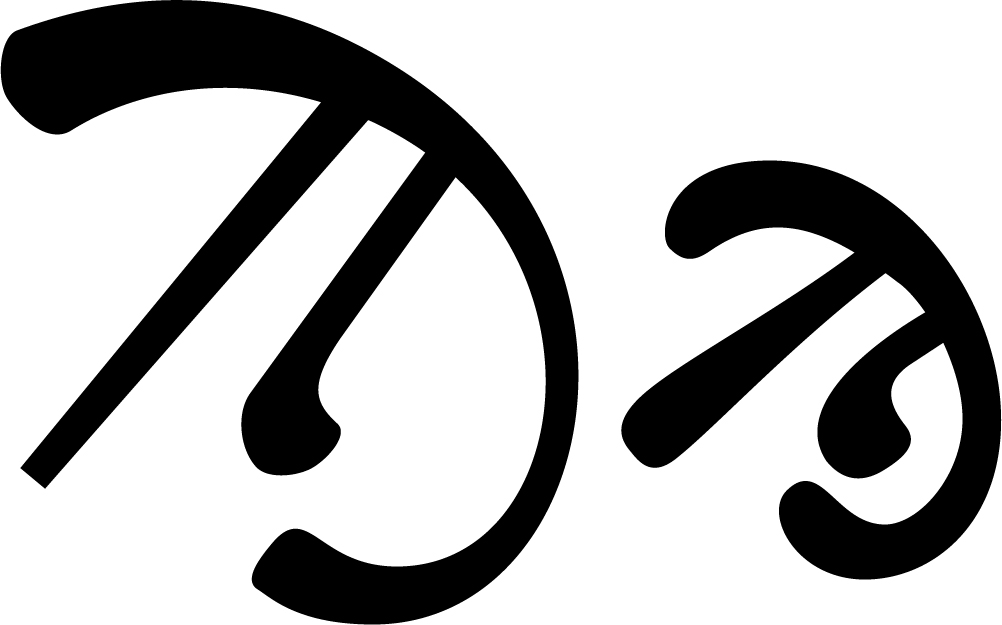
- in sans-serif fonts, upper and lowercase lunate sigmas Ϲϲ and letter yot ϳ are simply Latin Ccj. No need to do anything funny.
A serif example (Georgia)

- Ligature ϗ (coming from word καὶ = and) can be obtained from a kappa combined with the left stroke of the lambda, placed at the depth of letter mu.
- The arhaic koppas Ϙϙ are obtained by upper- and lowercase omicron combined with the tail of letter mu.
- Uppercase stigma Ϛ can be obtained by taking the lower part of capital Beta, turned around 180 degrees, raised and combined with the lower part of capital Iota. Add to it the upper serif of letter F.
- Lowercase stigma ϛ can be obtained from a final sigma ς by ending the upper curve by the upper part of letter pi, rotated 180°.
- Uppercase digamma Ϝ is exactly Latin letter F.
- Lowercase digamma ϝ can be obtained by combining the vertical stroke of mu and the horizontal stroke of pi (not rotated this time). Instead of an horizontal bar I have used the upper part of letter epsilon rotated 90° placed in such a way that it touches the baseline (minus overshoot).
- Upper- and lowercase numeral koppas Ϟϟ and lowercase sampis Ϡϡ can be obtained by the same skeletons as for sans-serif fonts.
- Uppercase sampi can be obtained from a capital lambda where we turn the left stroke to the right, duplicate, make the serif smaller and horizontal and find the right distance between the two parallel strokes (see the figure above). I got inspired by the Vusillus font on Nick Nicholas' page.
- Lowercase jot is simply a Latin j.
- Upper and lowercase lunate sigmas are Latin Ccj where you have to get rid of serifs, by making the upper and lower parts symetric. This is easy for straight fonts, but less easy for italic ones. You can cheat by slanting the letters and see what difference it makes with italic Cc.
